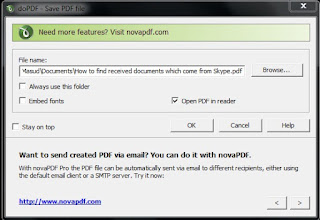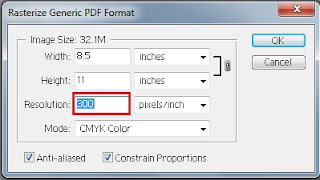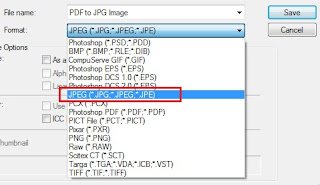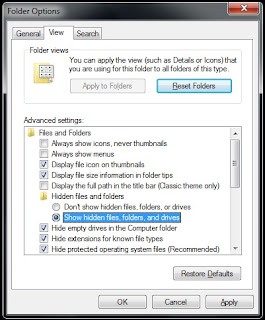Do you know how to create Hyperlink in MS Word Document? It
is easy to use. I am showing you step by step:
- Open the Word Doc.
- Write something with headline.
- Lay all heading in first page.
- Go first heading below first page.
- Put your mouse cursor at the start of heading.
- Go Insert menu and press Bookmark, this screen will come:
- Write Bookmark name as your wish and press add.
- Do same process until you finish the bookmark for all heading.
- Now go to Insert menu and select first heading from the first page.
- Now press Hyperlink, This screen will come:
- Now select one from your Bookmarks list and press ok.
- Do the same process until you finished the Hyperlink for all title. This screen will come when you create a Hyperlink:
Now press Ctrl and click your mouse, the screen will come which heading you bookmark for this screen.
See here for more help