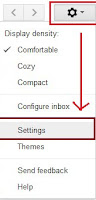At first open your Google Chrome browser, then press F12 button from keyboard. You can see above screen:
Now press on the Toggle device toolbar button OR press Ctrl+Shift+M, then this screen will come and you can see a list of devices.
Select your desired device from drop down menu. Now use browser as a cell phone/ Mobile view feature. Again, if you want to use your device as vertical mode then just click "Rotate" button. Your display will show as vertical mode.
But I think we missed a essential feature, Every day we need to take screen shot for many necessary purpose, So how I get this feature. Yes, Google Chrome will give you this feature also. Just click the option menu from right corner, a drop down menu bar will appear. "Capture screenshot" button available here. Also Device frame feature available here.
If you click on "Show device frame" and "Capture screenshot" button then you can see this screen: